
If you’ve have used or even just seen a demo of Power BI Q&A you’ve likely seen there’s great potential in the feature for even low-tech user. I usually say, “If the user knows how to use a search engine then they can interact with Q&A.” You can read the basics of how Power BI Q&A works from my previous post here.
While having this capability is great it can take some fine tuning to perfect for users interacting with it. Power BI provides you with the ability to now optimize your models for Q&A and it can all be done directly from the Power BI site with what Microsoft is callingCloud Modeling.
Cloud Modeling gives you the ability to add synonyms and phrasings to your Power Pivot workbook from the web interface in Power BI sites. Let’s looks at a couple scenarios that show why synonyms and phrasings are necessary and how these features cans solve the problem.
The Problem
Let’s discuss the problem through a simple example.
This data model is designed to show US Presidential Election data. When this is added to Power BI Q&A users will likely ask questions like “How many votes by party and state” or “Which candidate won the election”.
Data consumers that interact with Power BI Q&A will often ask questions that do not correlate to exact table or column names that are actually in your Power Pivot data model. Then sometimes users will use linguistic terms that are difficult for a computer to comprehend to return back data.
For example, take the sample questions I gave a moment ago. Let’s start with the question “How many votes by party and state”. The issue with this question is that it references things like votes and party. Looking at the data model you’ll find that none of these columns exist. So asking this question will return no results.
The question “Which candidate won the election” has a different issue to address. In this case we’re using a verb ‘won’ to describe a relationship between a candidate and an election. Because this verb appears no where in the data model we would get zero results returned.
Now let’s look at how these problems can be solved with synonyms and phrasings.
The Solution
Synonyms
To solve our first problem with the question “How many votes by party and state” we would need to create synonyms on the appropriate columns in your data model. Synonyms are like aliases that can be created for both tables and columns inside your Power Pivot data model.
You should create synonyms on your tables and columns for the different ways that people would ask for your data. For example, in my question “How many votes by party and state” I would need to create the following synonyms in my data model:
| Power Pivot Model Name | Synonym to Create |
| Total Popular Vote | Votes |
| Party Name | Party |
There are two locations that you can create synonyms on your model. You can either launch the Excel desktop client (Office 365 only) and make the change in the Power Pivot model or you can do it using the Cloud Modeling approach on the Power BI site under the Power BI Site Settings.
Synonyms in Excel
Let’s look first at the Excel approach. When looking at your Power Pivot model in Excel you can add synonyms from the Advanced table by clicking the Synonyms button. This button only appears if you are using the Office 365 version of Excel.
This will launch the diagram view and a Synonyms pane. Select the table you wish to create your alias on and then type the synonyms for either the table or columns you wish.
Once you’ve done this the next time you deploy your changes to Power BI you can ask questions that utilize the synonyms you’ve created.
Synonyms in Cloud Modeling
While synonyms inside of Excel is nice I honestly could see people more often defining synonyms using the Cloud Modeling approach. To use this approach you must first deploy a workbook to Power BI and enable it for Q&A. I discussed how to do these steps in the previous post here.
Once the workbook is in Power BI you’ll go to the Power BI Site Setting page as shown below. This is also where you will go to configure Phrasing, that we’ll discuss later.
Select Q&A.
Then find your workbook and click the ellipsis next to it. Select Optimize for Q&A to launch the Cloud Modeling window.
You can use this to ask questions using Q&A but also enhance the model using the Cloud Modeling options on the right pane. Notice here I asked my question “How many votes by party and state” but did not get any questions. In fact, some of my question “How many votes…” is grayed out because Q&A was not able to find anything in my Power Pivot model that matched this name.
I know I have data for votes in my model but the original column likely had a different name. To fix this I can add a synonym by click the Synonyms tab in the Cloud Modeling pane.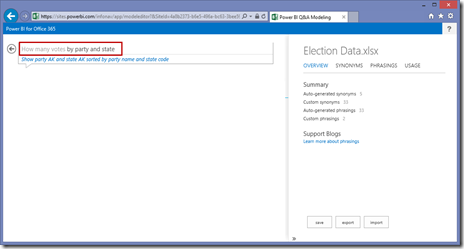
Just like we saw earlier in Excel you select the column that you wish to create a Synonym for and type a comma separated list of values you would like as aliases. You notice here as soon as you type in the synonyms and click away Power BI Q&A is not able to answer the question.
 When you’re happy with the synonyms you have created you will need to hit Save to send the changes back into the Power Pivot workbook.
When you’re happy with the synonyms you have created you will need to hit Save to send the changes back into the Power Pivot workbook.
Phrasings
The other problem we discussed earlier was with extra words we may use to describe the relationship between things. Take the example from earlier: “Which candidate won the election”. The problem is how do we define what it means for someone to ‘won’ and election.
Creating synonyms would not help solve this problem because it is not simply an alias for something else. In this case the term ‘won’ is used when talking about our data to define a relationship between the two entities: candidate and election. To solve this problem we must create a Phrasing.
Phrasing can only be done from the Cloud Modeling pane (Not Excel) on the Power BI site that we just looked at in the previous example. So from the Cloud Modeling pane I’ll click Phrasing and ask the question ”Which candidate won the election”.
This does return results but you’ll notice that the word ‘won’ is grayed out meaning Power BI Q&A can’t figure out what do do with it. So the results are just showing me all candidates that have values in my election table.
We need to add a Phrasing to define what ‘won’ means. In the Cloud Modeling pane I click Add Phrasing and type “Candidates win elections” then click OK. This helps and defines the relationship but to take it a step further I can click on Show Advanced Options to define the threshold for a ‘win’.
To win a US presidential election a candidate must have greater than 270 electoral votes (sorry non-US citizens no time to explain the dynamics of our election process). So I setup a condition defining that for someone to ‘win’ an election they must have more than 270 electoral votes.
This changes my results to only show candidates who have won elections. To verify this is correct I change my question to “Which candidate won the election in 2008” and as you would expect the only results that are returned is Barack Obama
With these changes made I would click Save to ensure these changes are pushed back to the workbook. You’ll also notice there’s an option here to export or import the configuration you turn on here. Perhaps you could use this to create your Synonyms and Phrasing on a development site and import them into production.
With these changes implemented your users should be able to ask typical questions of the data without you worrying about poor results. Hope you enjoyed this tour of Cloud Modeling.
Sign-up now and get instant access
ABOUT THE AUTHOR
Devin Knight is a Microsoft Data Platform MVP, Microsoft Certified Trainer, and President of Pragmatic Works. He focuses on driving adoption of technology through learning. He is an author of nine Power Platform, Business Intelligence, and SQL Server books. He has been selected as a speaker for conferences like Power Platform Summit, PASS Summit, SQLSaturdays, and Code Camps for many years. Making his home in Jacksonville, FL Devin is a contributing member to several local user groups.
Free Trial
On-demand learning
Most Recent
private training
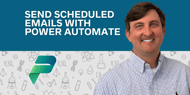





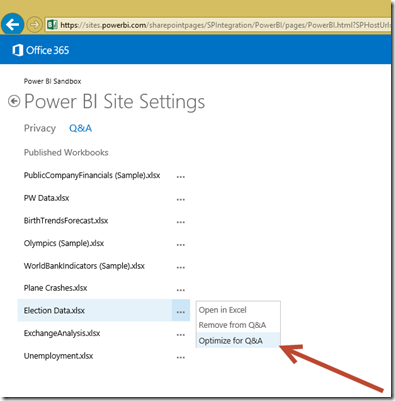



.png)
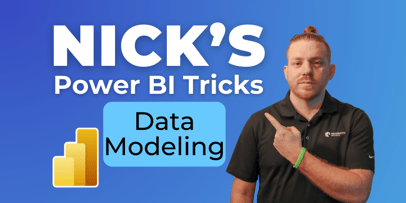
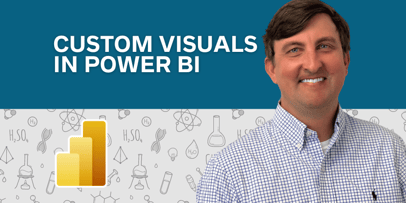
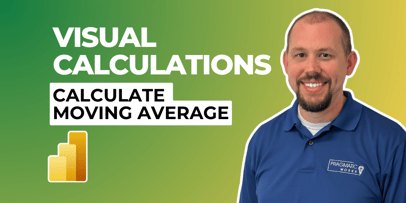


-1.png)
Leave a comment