
 Just getting started with Power BI in your organization? Power BI licensing is one of those things that is something so simple, it can become complicated.
Just getting started with Power BI in your organization? Power BI licensing is one of those things that is something so simple, it can become complicated.
If you work in a small organization, it is simple – you set up the Power BI account, pay for it by credit card and that’s it. But if you work in a large organization, that’s where it can get a bit more complicated.
If you are the person that sets up the Power BI account, but then needs to provide instructions to your support desk or an administrator who doesn’t sit close by, you need to be sure you ask for exactly what you need to best utilize the Power BI account.
Let me walk you through this in the Power BI service.
- If you’ve set up the Power BI service, it’s easy to set up a Power BI account. You simply set up a Power BI subscription or account through app.PowerBI.com using your work email address.
- If you’re the first to do this in your organization, then you’re the administrator unless someone takes that over such as a system administrator who manages that domain with Microsoft.
- Basically, when you set up a Power BI subscription, you created a Power BI tenant, which means you’re renting space inside the Microsoft cloud.
- That subscription is managed as part of the Office 365 and Azure ecosystem. You and your users may not be using Office 365 or its applications, but you’ll still go to the Office portal to manage your licenses. (I’ll review how to do this using the Azure portal in a bit.)
Using the Office 365 portal:
- Go to Office.com and use the Admin link to see what licenses are available and what are assigned to various users.
- After setting up your Power BI subscription, you’ll see that, as the primary Power BI user, you have a free Power BI license assigned.
- To be able to collaborate with others, you’ll need to purchase a Power BI Pro license and assign it to yourself.
- Then you’ll also need to set up and assign a Power BI Pro license to anyone you want to share reports with.
- You can buy licenses in pack of 1, 5, 10, etc. and then use the Office licensing to assign those to different users.
Using the Azure portal:
- You can use the Azure portal to assign user permissions and licenses to users.
- Simply go to portal.Azure.com (whether or not you’re using Azure services for anything else) and open Azure Active Directory.
- In Active Directory you can see all the users you’ve set up in Power BI and you can create groups as well.
- You can then use those groups to add permissions to workspaces or individual reports within Power BI.
- You’ll assign licenses here and again, you’ll need a Power BI Pro license for any user to be able to read or author reports.
- If you upgrade your subscription to a Power BI Premium tenant, anyone who authors and publishes reports will still need a Power BI Pro license, but those reports can be shared with any users to view and use without needing a Pro license.
So, maybe a bit confusing but I hope I cleared Power BI licensing up a bit if you’re just starting out. Check out the attached video for some screenshots of the steps described above.
If you have more questions around Power BI licensing or Power BI in general, we can help. Click the link below or contact us – we know all the ins and outs of Power BI and are happy to walk you through anything.
Sign-up now and get instant access
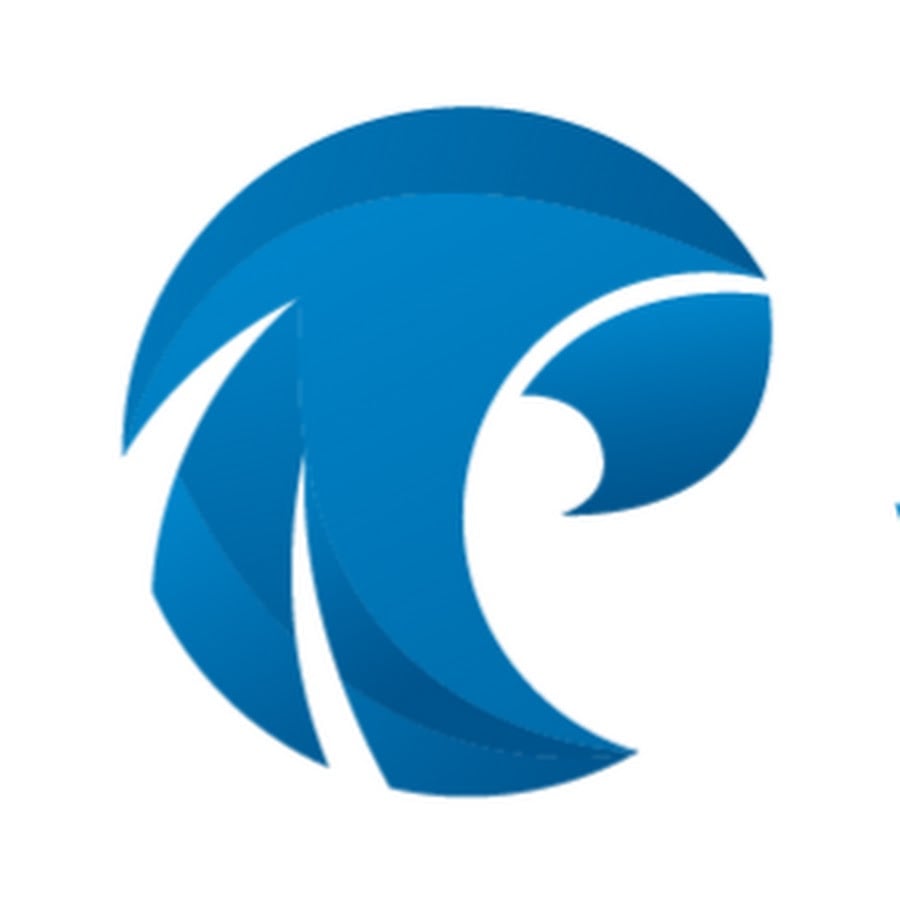
ABOUT THE AUTHOR
Free Trial
On-demand learning
Most Recent
private training
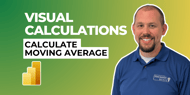

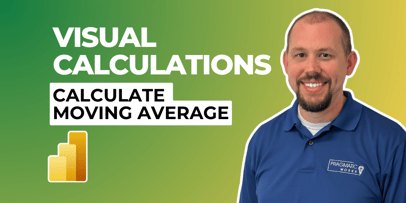
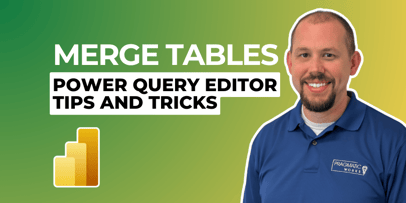
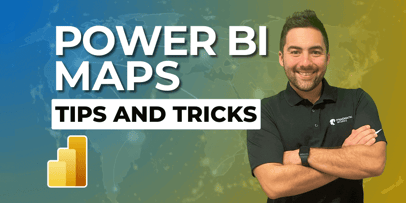


-1.png)
Leave a comment