Related Articles
Newsletter
Join our blog
Join other Azure, Power Platform and SQL Server pros by subscribing to our blog.


-1.png)
Start with the FREE community plan and get your lifetime access to 20+ courses. Get Instant Access Now!
Need help? Talk to an expert: (904) 638-5743
Private Training
Customized training to master new skills and grow your business.
On-Demand Learning
Beginner to advanced classes taught by Microsoft MVPs and Authors.
Bootcamps
In-depth boot camps take you from a novice to mastery in less than a week.
Season Learning Pass
Get access to our very best training offerings for successful up-skilling.
Stream Pro Plus
Combine On-Demand Learning platform with face-to-face Virtual Mentoring.
Certification Training
Prepare and ace your next certification with CertXP.
Private Training
Cheat Sheets
Quick references for when you need a little guidance.
Nerd Guides
Summaries developed in conjunction with our Learn with the Nerds sessions.
Downloads
Digital goodies - code samples, student files, and other must have files.
Blog
Stay up-to-date on all things Power BI, Power Apps, Microsoft 365 and Azure.
Community Discord Server
Start here for technology questions to get answers from the community.
Affiliate Program
Earn money by driving sales through the Pragmatic Works' Training Affiliate Program.
Reseller Partner
It's time to address your client's training needs.
Foundation
Learn how to get into IT with free training and mentorship.
Management Team
Discover the faces behind our success: Meet our dedicated team
Contact Us
How can we help? Connect with Our Team Today!
FAQs
Find all the information you’re looking for. We’re happy to help.
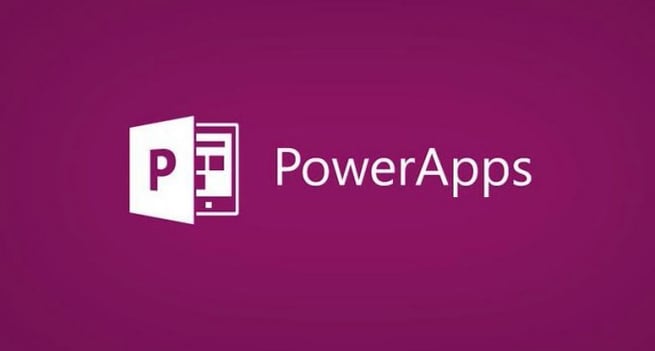
 Are you just starting out with Power Apps and find some of the UI styling a bit daunting? These challenges may leave you with applications that are far from pretty. I’m here to teach you 5 quick tips (+ a bonus one) to improve the user experience in Power Apps and make your applications a little prettier.
Are you just starting out with Power Apps and find some of the UI styling a bit daunting? These challenges may leave you with applications that are far from pretty. I’m here to teach you 5 quick tips (+ a bonus one) to improve the user experience in Power Apps and make your applications a little prettier.
In my video, I’ll teach you:
Be sure to watch my video below for a demo of these design tips that will help you to build proper UIs and avoid some common mistakes as a beginner in Power Apps. These helpful tips will allow you to take your applications to the next level.
If you want more Power Apps training, our On-Demand Learning platform has courses covering Power Apps and all the Power Platform tools, like Power Automate and Power BI. Our free App in a Day course is a great way to get started, with over 7 hours of Power Apps labs and content, at no cost! Click below to get your FREE course today!
ABOUT THE AUTHOR
SQL Server MVP and founder of Pragmatic Works. Brian has been working with SQL Server as a DBA and business intelligence professional since 1998. He has written more than 15 books on the topic and has spoken at dozens of conferences.
Free Trial
private training
Newsletter
Join other Azure, Power Platform and SQL Server pros by subscribing to our blog.


-1.png)
Leave a comment