Efficient Bulk Record Updating in SharePoint with Power Automate
Newsletter
Join our blog
Join other Azure, Power Platform and SQL Server pros by subscribing to our blog.


-1.png)
Start with the FREE community plan and get your lifetime access to 20+ courses. Get Instant Access Now!
Need help? Talk to an expert: (904) 638-5743
Private Training
Customized training to master new skills and grow your business.
On-Demand Learning
Beginner to advanced classes taught by Microsoft MVPs and Authors.
Bootcamps
In-depth boot camps take you from a novice to mastery in less than a week.
Season Learning Pass
Get access to our very best training offerings for successful up-skilling.
Stream Pro Plus
Combine On-Demand Learning platform with face-to-face Virtual Mentoring.
Certification Training
Prepare and ace your next certification with CertXP.
Private Training
Cheat Sheets
Quick references for when you need a little guidance.
Nerd Guides
Summaries developed in conjunction with our Learn with the Nerds sessions.
Downloads
Digital goodies - code samples, student files, and other must have files.
Blog
Stay up-to-date on all things Power BI, Power Apps, Microsoft 365 and Azure.
Community Discord Server
Start here for technology questions to get answers from the community.
Affiliate Program
Earn money by driving sales through the Pragmatic Works' Training Affiliate Program.
Reseller Partner
It's time to address your client's training needs.
Foundation
Learn how to get into IT with free training and mentorship.
Management Team
Discover the faces behind our success: Meet our dedicated team
Contact Us
How can we help? Connect with Our Team Today!
FAQs
Find all the information you’re looking for. We’re happy to help.
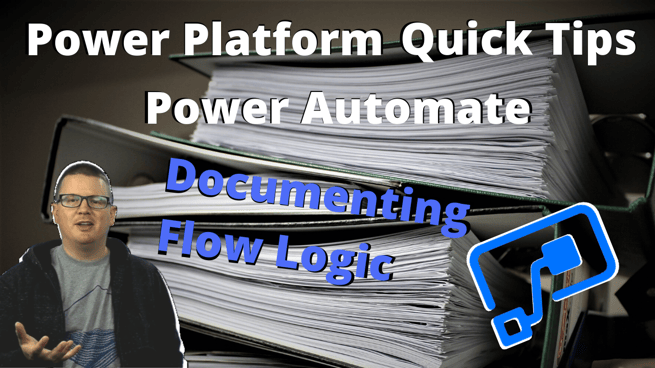

Welcome back to another blog in my Power Platform Quick Tips series! This post is on Power Automate (formerly Microsoft Flow) and how you can document code, so as you build processes and flows with Power Automate, you can document what you’ve done as a reminder for when you come back to it later.
Using this simple technique, you can easily document flow logic within Power Automate:
So, a very quick tip but a very helpful way to document your code on your Power Automate flows on each different trigger and action that you have within a flow. You can simply rename your actions for some detail or add comments to enter more detail and even copy/paste code for more clear documentation of your design.
If you’d like to see me do a quick tip on something within the Power Platform, be sure to comment below. Need training in any of the Power Platform tools, we’ve got you covered. Our On-Demand Training has courses on Power Apps, Power BI and Power Automate as part of the 55+ library of courses. How about a FREE course? Our App in a Day and Dashboard in a Day courses are always free. Click below to get your free course today!
ABOUT THE AUTHOR
Devin Knight is a Microsoft Data Platform MVP, Microsoft Certified Trainer, and President of Pragmatic Works. He focuses on driving adoption of technology through learning. He is an author of nine Power Platform, Business Intelligence, and SQL Server books. He has been selected as a speaker for conferences like Power Platform Summit, PASS Summit, SQLSaturdays, and Code Camps for many years. Making his home in Jacksonville, FL Devin is a contributing member to several local user groups.
Free Trial
private training
Newsletter
Join other Azure, Power Platform and SQL Server pros by subscribing to our blog.


-1.png)
Leave a comment